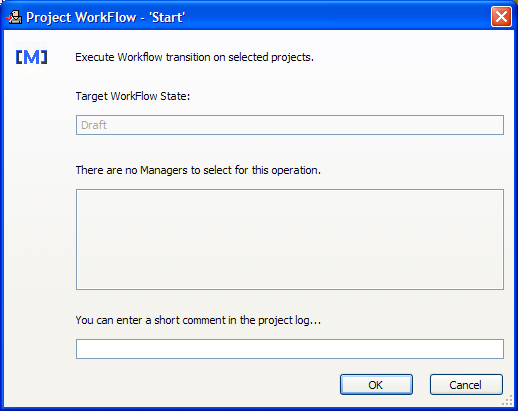
Every Meridian Advanced Project Workflow Module project in a vault has a workflow configured by a system administrator. A project’s workflow determines the states through which the project must proceed from start to finish. It also determines the transitions that users can run to route the project from one state to the next in that workflow.
To run a workflow transition:
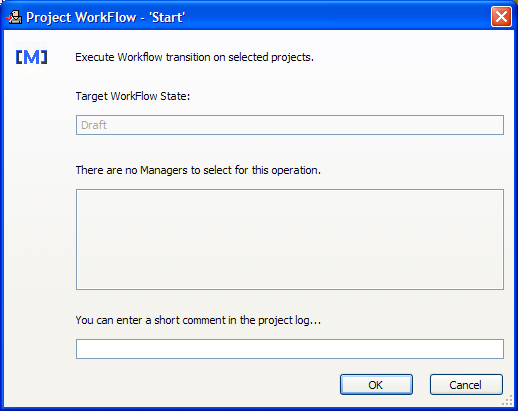
If the transition is valid, it will be run and the project’s Status property will change to indicate the new workflow state.
Running a transition might also cause wizard pages to appear or property values to be automatically assigned. If wizard pages appear when you run a transition, type as much information as you know or as required and complete the wizard just as you would a wizard that is shown when creating a new document. After the transition has been run, properties of the project folder may have been automatically assigned by the transition. Consult a system administrator for more information on transition wizard pages and property assignments configured for your vault.
Depending on the configuration of the project, conditions or interlocks might prevent a transition from being run. Running a transition on a batch of projects may cause some of the projects to advance to a different state than expected due to transition equivalence.
Related concepts
About transition conditions and interlocks
Related tasks